为WSL2搭建图形界面
作者:Maki 日期:2024年10月09日
CSDN链接:为WSL2配置图形界面GUI-CSDN博客
前言
这学期多了两门需要用到Linux的课程,使我有机会开始接触Linux。
手上的电脑要被我当成生产力工具,自然是不能重装为Linux了。会弄虚拟机,用的Vmware装Ubuntu,很好用。不过我是上课会带电脑去(八九斤重!),性能本续航没得说,还开个虚拟机实在是顶不住。一节课还是可以,主要是两节课我都想用电脑,接近4个小时还是不行了。
从而转去了 WSL2 ,好用,我还装了 oh-my-posh 别提上课多爽了哈哈哈。但我毕竟Linux小白,有时还是会需要图形界面,也想玩玩新的东西,于是便有了为WSL2配置图形界面的需求。网上找了教程也有些不太适用了,但还是谢谢大佬,我最后是靠AI成功配置的。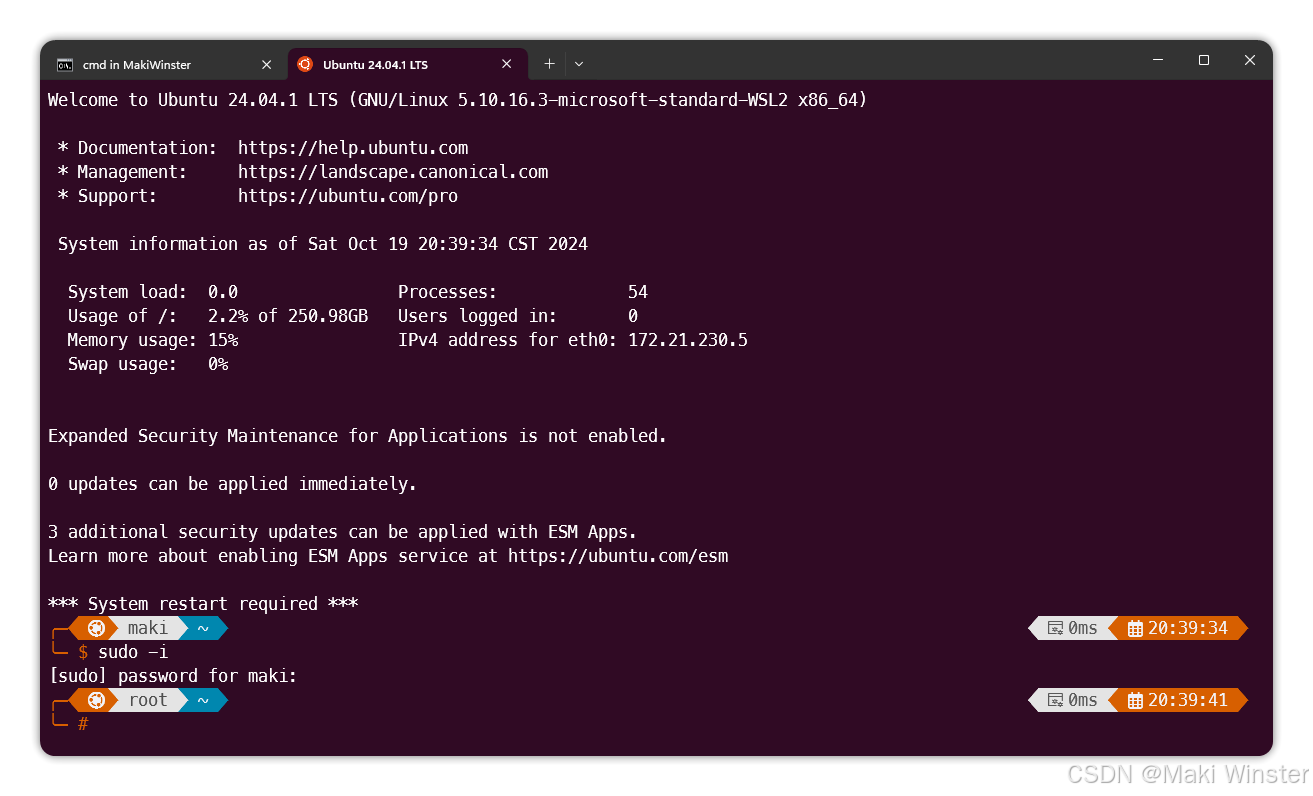
教程开始
1. 安装 VcXsrv
- 下载并安装 VcXsrv
- 安装完成后启动 VcXsrv,选择以下选项:
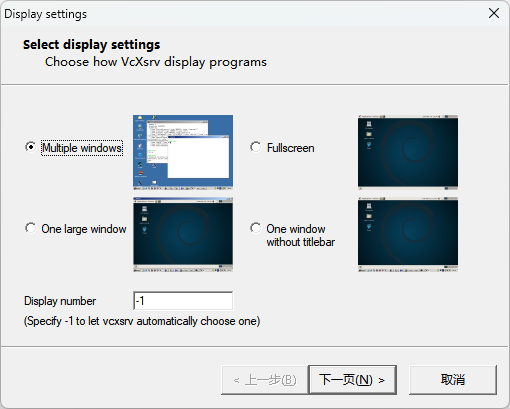
- Multiple windows:多窗口模式
- Fullscreen:全屏模式
- One large window:大窗口模式
- One window without titlebar:无标题栏窗口模式
- 显示窗口编号设置为 -1(自动从0分配)。
2. 连接方式设置
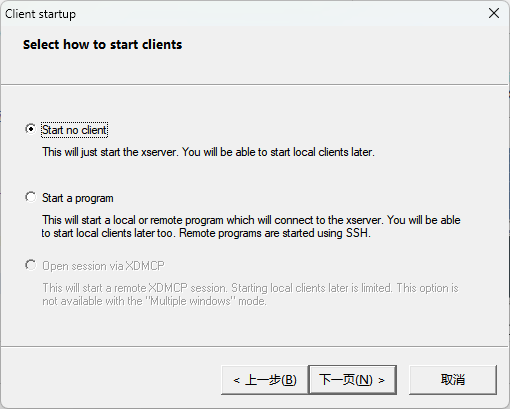
- 选择默认的连接方式(第一项)。
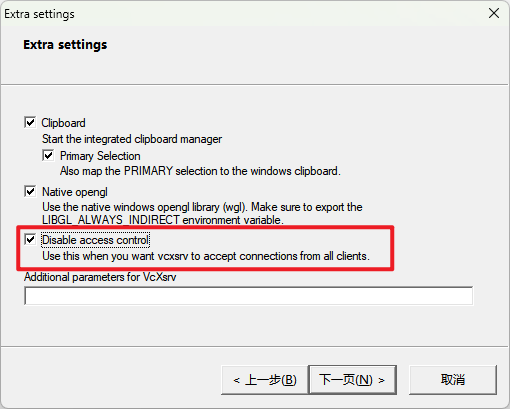
- 勾选第三项以使用 ssh 连接 WSL2。
最后点击“完成”即可。
3. WSL 端配置
需要获取 WSL 的 IP 地址:
打开 命令提示符(cmd),输入以下命令:
shellipconfig记下与 WSL 相关的网络适配器的 IPv4 地址。
Ethernet adapter vEthernet (WSL),注意有个叫WSLCore的别看错了。在 WSL2 中设置显示环境变量。打开 WSL(Ubuntu),执行以下命令:
bashexport DISPLAY=[HOST]:[DISPLAY NUMBER]这里的
[HOST]是你刚才记录的 IP 地址,[DISPLAY NUMBER]通常设置为 0。比如,如果你的 IP 地址是
192.168.1.2,则命令为:bashexport DISPLAY=192.168.1.2:0刷新环境变量:
bashsource ~/.bashrc
4. WSL2 安装桌面环境(Ubuntu)
安装 GNOME 桌面环境:
在 WSL 的 Ubuntu 中,运行以下命令:bashsudo apt-get update sudo apt-get install ubuntu-desktop安装相关工具:
bashsudo apt-get install gnome-tweak-tool安装 systemctl:
由于 WSL 默认不支持systemctl,需要手动安装。执行以下命令:bashgit clone https://github.com/DamionGans/ubuntu-wsl2-systemd-script.git cd ubuntu-wsl2-systemd-script/ bash ubuntu-wsl2-systemd-script.sh --force注意:如果出现杀毒软件警告,请允许程序所有操作或暂时关闭杀毒软件。
重启 WSL 服务:
打开管理员模式的 PowerShell,执行:powershellnet restart LxssManager
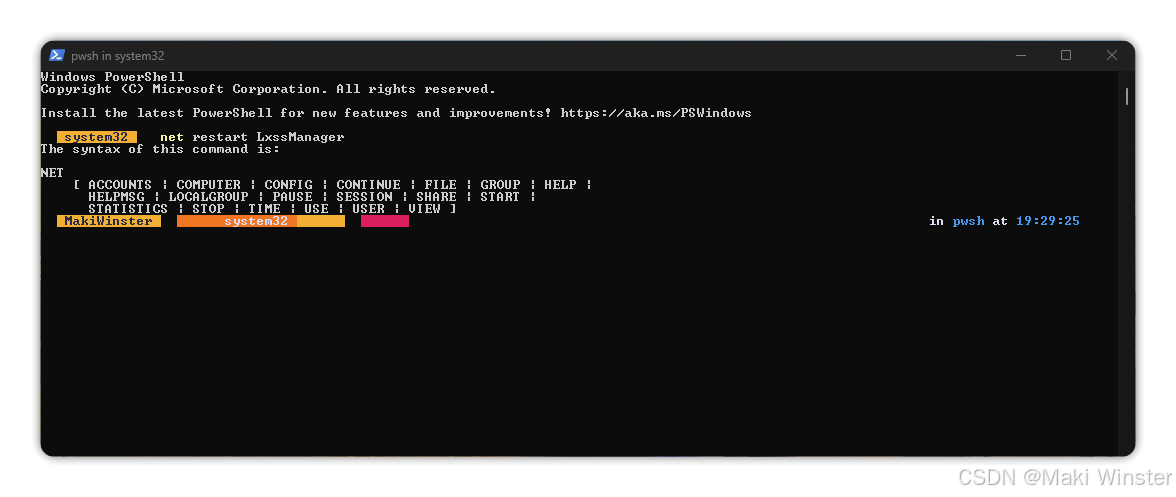
- 安装远程控制软件 xrd
在 WSL 的 Ubuntu 中,执行以下命令安装 xrdp:
sudo apt-get install xrdp- 修改 xrdp 端口
将 xrdp 的默认端口从 3389 改为 3390,因为 3389 已被保留。执行:
sudo sed -i 's/3389/3390/g' /etc/xrdp/xrdp.ini- 配置启动 session
为了确保远程桌面登录后能够正确启动 GNOME 桌面环境,执行:
echo "gnome-session" > ~/.xsession- 启动 xrdp 服务
执行以下命令以重新启动 xrdp 服务:
sudo service xrdp start连接远程桌面
打开 Windows 开始菜单,搜索 "远程桌面连接"(mstsc)。
在计算机字段中输入
localhost:3390,然后点击“连接”。输入你的 Ubuntu 用户名和密码,点击“确定”。
到这就是前大佬分享的教程,我在黑屏后几乎半秒内闪退,无法进入图形界面。、
查询日志文件:
xrdp-sesman.log
[20241019-19:35:53] [INFO ] sesman_main_loop: sesman asked to terminate
[20241019-19:35:57] [INFO ] starting xrdp-sesman with pid 25235
[20241019-19:36:04] [INFO ] Socket 11: AF_INET6 connection received from ::1 port 38354
[20241019-19:36:04] [INFO ] Terminal Server Users group is disabled, allowing authentication
[20241019-19:36:04] [INFO ] ++ created session (access granted): username maki, ip ::1:58496 - socket: 11
[20241019-19:36:04] [INFO ] starting Xorg session...
[20241019-19:36:04] [INFO ] Starting session: session_pid 25263, display :10.0, width 1280, height 720, bpp 24, client ip ::1:58496 - socket: 11, user name maki
[20241019-19:36:04] [INFO ] [session start] (display 10): calling auth_start_session from pid 25263
[20241019-19:36:04] [ERROR] sesman_data_in: scp_process_msg failed
[20241019-19:36:04] [ERROR] sesman_main_loop: trans_check_wait_objs failed, removing trans
[20241019-19:36:04] [INFO ] Starting X server on display 10: /usr/lib/xorg/Xorg :10 -auth .Xauthority -config xrdp/xorg.conf -noreset -nolisten tcp -logfile .xorgxrdp.%s.log
[20241019-19:36:04] [INFO ] Found X server running at /tmp/.X11-unix/X10
[20241019-19:36:04] [INFO ] Found X server running at /tmp/.X11-unix/X10
[20241019-19:36:04] [INFO ] Found X server running at /tmp/.X11-unix/X10
[20241019-19:36:04] [INFO ] Session started successfully for user maki on display 10
[20241019-19:36:04] [INFO ] Starting the xrdp channel server for display 10
[20241019-19:36:04] [INFO ] Starting the default window manager on display 10: /etc/xrdp/startwm.sh
[20241019-19:36:04] [INFO ] Session in progress on display 10, waiting until the window manager (pid 25264) exits to end the session
[20241019-19:36:05] [WARN ] Window manager (pid 25264, display 10) exited with non-zero exit code 255 and signal 5. This could indicate a window manager config problem
[20241019-19:36:05] [WARN ] Window manager (pid 25264, display 10) exited quickly (1 secs). This could indicate a window manager config problem
[20241019-19:36:05] [INFO ] Calling auth_stop_session and auth_end from pid 25263
[20241019-19:36:05] [INFO ] Terminating X server (pid 25265) on display 10
[20241019-19:36:05] [INFO ] Terminating the xrdp channel server (pid 25268) on display 10
[20241019-19:36:06] [INFO ] X server on display 10 (pid 25265) returned exit code 0 and signal number 0
[20241019-19:36:06] [INFO ] xrdp channel server for display 10 (pid 25268) exit code 0 and signal number 0
[20241019-19:36:06] [INFO ] cleanup_sockets:
[20241019-19:36:06] [INFO ] Process 25263 has exited
[20241019-19:36:06] [INFO ] ++ terminated session: username maki, display :10.0, session_pid 25263, ip ::1:58496 - socket: 11xrdp.log
[20241019-19:35:53] [INFO ] Received termination signal, stopping the server accept new connections thread
[20241019-19:35:57] [INFO ] address [0.0.0.0] port [3390] mode 1
[20241019-19:35:57] [INFO ] listening to port 3390 on 0.0.0.0
[20241019-19:35:57] [INFO ] xrdp_listen_pp done
[20241019-19:35:59] [INFO ] starting xrdp with pid 25238
[20241019-19:35:59] [INFO ] address [0.0.0.0] port [3390] mode 1
[20241019-19:35:59] [INFO ] listening to port 3390 on 0.0.0.0
[20241019-19:35:59] [INFO ] xrdp_listen_pp done
[20241019-19:36:01] [INFO ] Socket 11: AF_INET6 connection received from ::1 port 58494
[20241019-19:36:01] [INFO ] Using default X.509 certificate: /etc/xrdp/cert.pem
[20241019-19:36:01] [INFO ] Using default X.509 key file: /etc/xrdp/key.pem
[20241019-19:36:01] [ERROR] Cannot read private key file /etc/xrdp/key.pem: Permission denied
[20241019-19:36:01] [WARN ] Cannot accept TLS connections because certificate or private key file is not readable. certificate file: [/etc/xrdp/cert.pem], private key file: [/etc/xrdp/key.pem]
[20241019-19:36:01] [INFO ] Security protocol: configured [RDP], requested [SSL|HYBRID|HYBRID_EX|RDP], selected [RDP]
[20241019-19:36:01] [ERROR] libxrdp_force_read: header read error
[20241019-19:36:01] [ERROR] Processing [ITU-T T.125] Connect-Initial failed
[20241019-19:36:01] [ERROR] [MCS Connection Sequence] receive connection request failed
[20241019-19:36:01] [ERROR] xrdp_sec_incoming: xrdp_mcs_incoming failed
[20241019-19:36:01] [ERROR] xrdp_rdp_incoming: xrdp_sec_incoming failed
[20241019-19:36:01] [ERROR] xrdp_process_main_loop: libxrdp_process_incoming failed
[20241019-19:36:01] [ERROR] xrdp_iso_send: trans_write_copy_s failed
[20241019-19:36:01] [ERROR] Sending [ITU T.125] DisconnectProviderUltimatum failed
[20241019-19:36:01] [INFO ] Socket 11: AF_INET6 connection received from ::1 port 58496
[20241019-19:36:01] [INFO ] Using default X.509 certificate: /etc/xrdp/cert.pem
[20241019-19:36:01] [INFO ] Using default X.509 key file: /etc/xrdp/key.pem
[20241019-19:36:01] [ERROR] Cannot read private key file /etc/xrdp/key.pem: Permission denied
[20241019-19:36:01] [WARN ] Cannot accept TLS connections because certificate or private key file is not readable. certificate file: [/etc/xrdp/cert.pem], private key file: [/etc/xrdp/key.pem]
[20241019-19:36:01] [INFO ] Security protocol: configured [RDP], requested [RDP], selected [RDP]
[20241019-19:36:01] [INFO ] Connected client computer name: DESKTOP-6DAKL5P
[20241019-19:36:01] [WARN ] Received [MS-RDPBCGR] TS_UD_HEADER type 0xc006 is unknown (ignored)
[20241019-19:36:01] [WARN ] Received [MS-RDPBCGR] TS_UD_HEADER type 0xc00a is unknown (ignored)
[20241019-19:36:01] [INFO ] xrdp_load_keyboard_layout: Keyboard information sent by the RDP client, keyboard_type:[0x07], keyboard_subtype:[0x00], keylayout:[0x00000804]
[20241019-19:36:01] [INFO ] xrdp_load_keyboard_layout: model [] variant [] layout [us] options []
[20241019-19:36:01] [INFO ] Non-TLS connection established from ::1 port 58496: with security level : high
[20241019-19:36:01] [INFO ] xrdp_caps_process_pointer: client supports new(color) cursor
[20241019-19:36:01] [INFO ] xrdp_process_offscreen_bmpcache: support level 1 cache size 10485760 MB cache entries 100
[20241019-19:36:01] [INFO ] xrdp_caps_process_codecs: nscodec, codec id 1, properties len 3
[20241019-19:36:01] [WARN ] xrdp_caps_process_codecs: unknown codec id 5
[20241019-19:36:01] [WARN ] Cannot find keymap file /etc/xrdp/km-00000804.ini
[20241019-19:36:01] [WARN ] Cannot find keymap file /etc/xrdp/km-00000804.ini
[20241019-19:36:01] [INFO ] Loading keymap file /etc/xrdp/km-00000409.ini
[20241019-19:36:01] [WARN ] local keymap file for 0x00000804 found and doesn't match built in keymap, using local keymap file
[20241019-19:36:04] [INFO ] connecting to sesman on 127.0.0.1:3350
[20241019-19:36:04] [INFO ] xrdp_wm_log_msg: sesman connect ok
[20241019-19:36:04] [INFO ] sesman connect ok
[20241019-19:36:04] [INFO ] sending login info to session manager. Please wait...
[20241019-19:36:04] [INFO ] xrdp_wm_log_msg: login successful for user maki on display 10
[20241019-19:36:04] [INFO ] login successful for user maki on display 10
[20241019-19:36:04] [INFO ] loaded module 'libxup.so' ok, interface size 10296, version 4
[20241019-19:36:04] [INFO ] started connecting
[20241019-19:36:04] [INFO ] lib_mod_connect: connecting via UNIX socket
[20241019-19:36:04] [INFO ] lib_mod_log_peer: xrdp_pid=25262 connected to X11rdp_pid=25265 X11rdp_uid=1000 X11rdp_gid=1000 client_ip=::1 client_port=58496
[20241019-19:36:04] [INFO ] connected ok补充步骤
随后询求AI帮助,通过以下步骤成功进入图形界面。
- 确认已经安装桌面环境
sudo apt-get install xfce4- 更新startwm.sh,路径/etc/xrdp/startwm.sh
#!/bin/sh
# startxfce4
startxfce4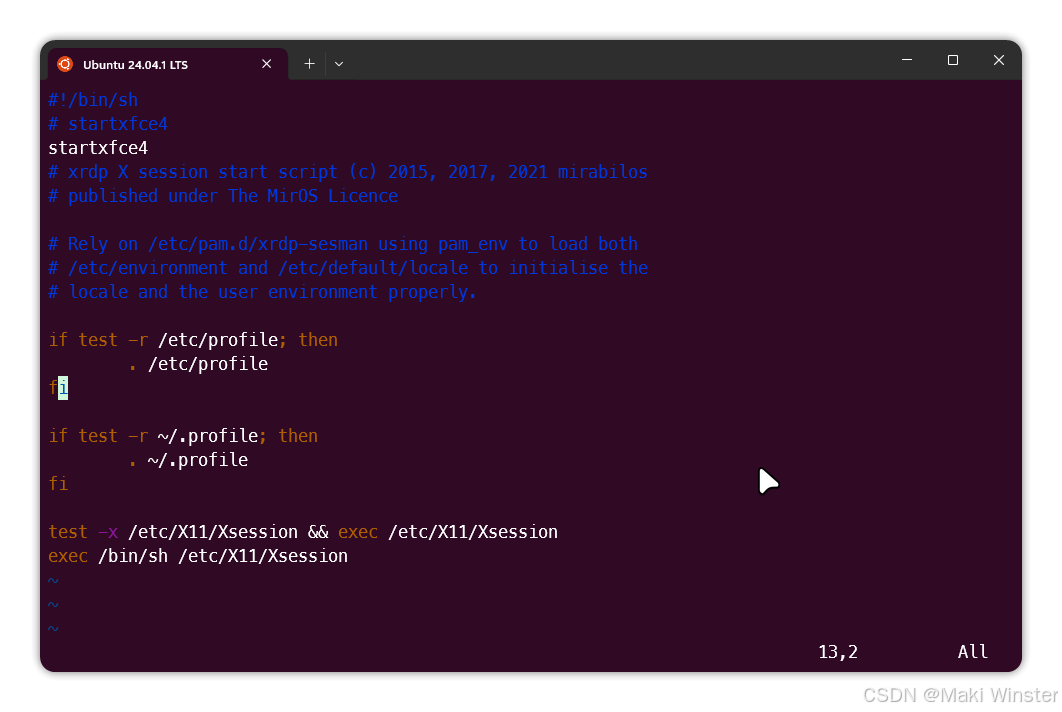
执行权限
sudo chmod +x /etc/xrdp/startwm.sh- 修改.xsession文件
echo "startxfce4" > ~/.xsession- 更改
key.pem和cert.pem文件的权限
sudo chmod 600 /etc/xrdp/key.pem
sudo chmod 644 /etc/xrdp/cert.pem- 重启
xrdp
sudo service xrdp restart最后再返回mstsc远程,成功进入桌面~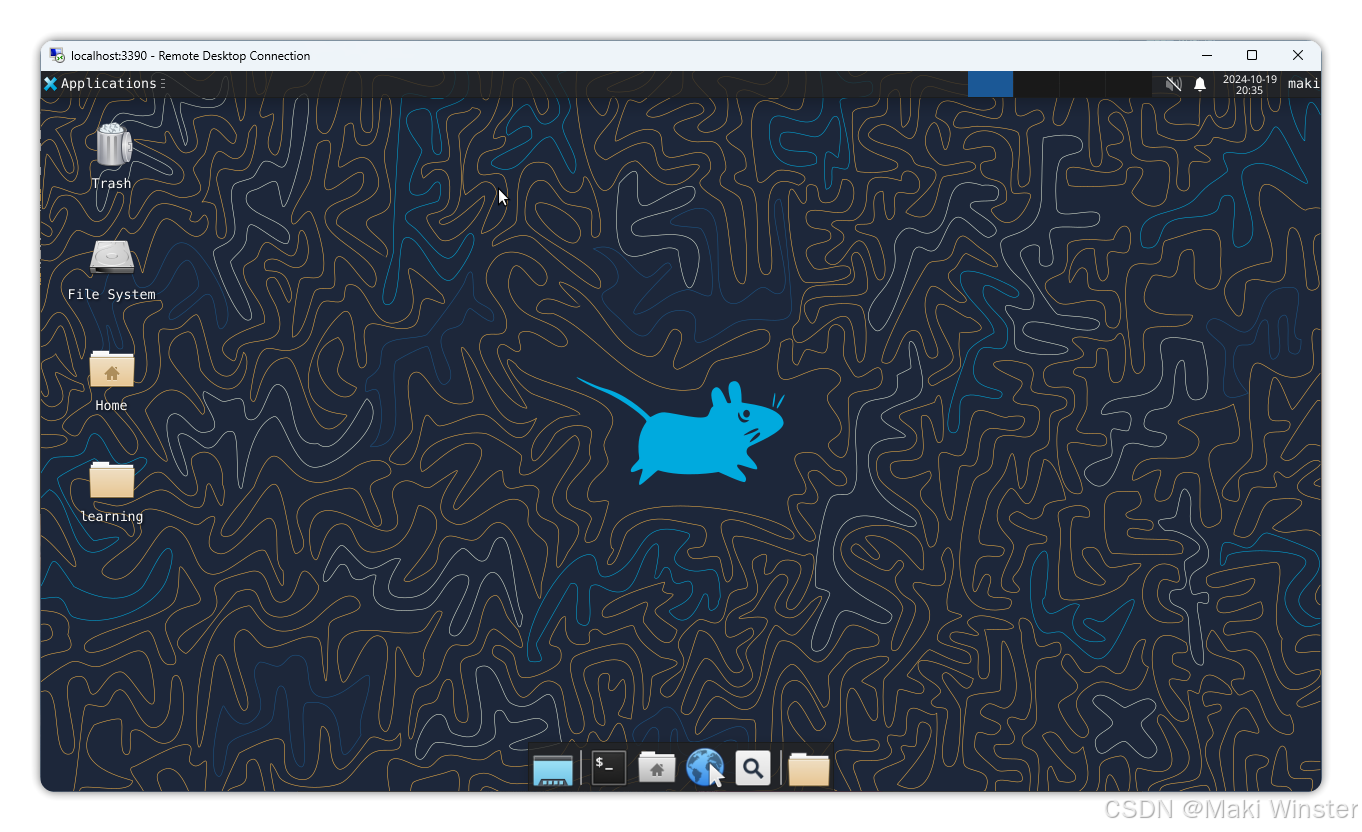
如果不会AI我还真的无法配置成功,感谢科技发展。